Fraudulent websites posing to have a connection with JFD
Please be aware of fraudulent websites
posing as JFD's affiliates and/or counterparties
Fraudulent websites posing to have a connection with JFD
Please be informed that, the below listed websites fraudulently misrepresent to have a connection with JFD and have infringed with JFD’s rights and trademarks in order to defraud users of their personal data, registration data and funds.
Unfortunately, JFD cannot guarantee that the list is exhaustive or always up-to-date and refers only to the websites that were brought to our attention. Therefore, if an investor is in doubt about the connection of any website with JFD, or spots a website that is substantially similar in design, structure and content to JFD’s website, please contact us at support@jfdbrokers.com and we will take all necessary actions to report it and protect other investors from being defrauded.
For your further reference and the avoidance of any doubts, feel free to check the full list of JFD’s web domains approved by CySEC.
Evolved Trading With stock3
We are the first and one of the few brokers that is currently offering CFD and FX trading on one of the most popular platforms in Germany. stock3 is a highly interactive, social way to trade within an intuitive interface, which you can use to trade over 1500+ instruments in 9 asset classes. stock3’ browser-based platform gives you the ability to create your own technical and fundamental approach with its customisable desktops and extensive array of free widgets . Backed up by JFD’s world-class IT infrastructure and ultra-fast connectivity, this sophisticated platform offers you a unique trading experience within flexible work spaces. With its advanced charting capabilities and beneficial tools, JFD’s stock3 meets every trader’s individual needs.
Take your trading strategy to the next level.
Your Advantages with stock3
Fundamental analysis
Superior fundamental analysis tools to improve your trading
Social interactivity
Interact socially using built-in widgets & expert profiles
Webinars within platform
Attend a variety of webinars from within platform itself
Advanced Charting
Advanced charting functionalities & technical analysis tools
Your stock3 Experience
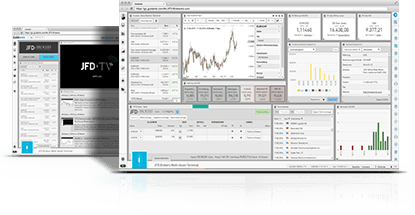
This platform’s claim to fame is its customisation, its reliable and extensive source of trading information, as well as its impressive charting tools. You will have the exclusive opportunity to trade both CFDs and Forex on this particular platform while making the most out of all the advanced widgets on offer.
Award-Winning platform
FinTech50
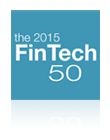
Most Outstanding Investment & Analysis Platform - Germany

Any Questions?
commission is visible at Depot window -> Positionen Tab -> Column Kommission and Swaps
commission per side / per deal could be checked at Depot window -> Ausgefuhrte Auftrage
commission for round turn (opening and closing) could be checked at Depot window -> Geschlossene Positionen
If you want widgets to remain connected but only in one direction (i.e. to send data, but not to receive any), select Widget from the action menu, then choose Connect with Set (mit Set verbinden) , followed by Receive Data (Daten empfangen) . Note: Some widgets (such as charts) can receive data from others, but cannot send data.
